Printing
1. Go to papercut.mobap.edu.
2. Login with your MBU username and password.
3. If you are on your phone, we recommend you view it in “Desktop mode.”
4. On the Papercut menu on the left, click “Web Print.”
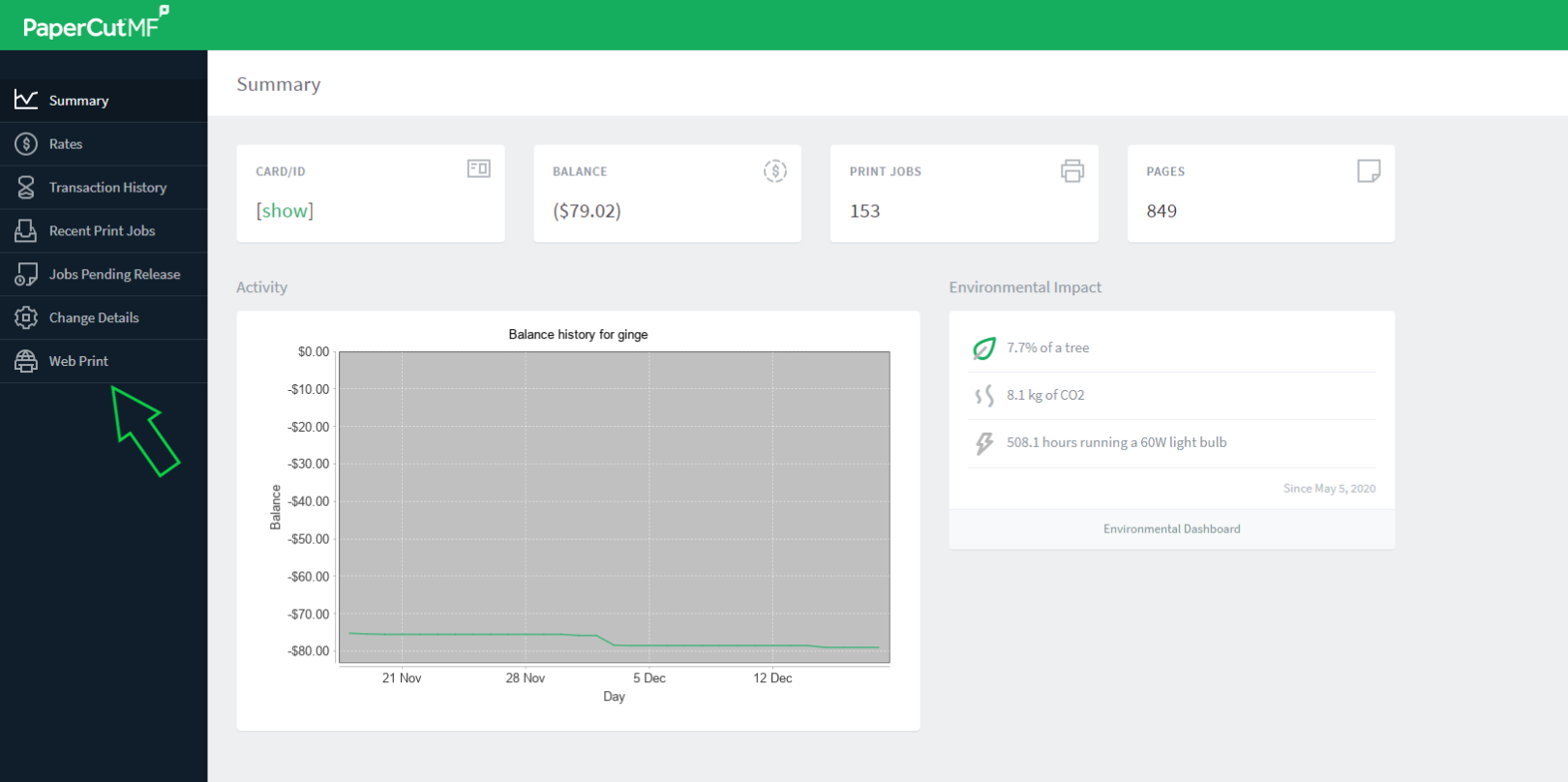
5. Click “Submit A Job.”
6. Select a printer in the Learning Center: LIB Sharp or Library Samsung.
7. Click on “Print Options and Account Selection.”
8. Enter the number of copies you’d like and click “Upload Documents.”
9. Click “Upload from Computer” and select your desired document.
10. Click “Upload & Complete.”
11. Your document will now be prepared to print. Once it is finished rendering, it will be held in a queue.
12. To print immediately, click “Held in a queue.” You can also release it at the printer.
13. Click “Release All” to allow all documents to print or click “Print” next to each document.
| To Find Your Papercut ID |
|---|
| 1. Go to Papercut.mobap.edu 2. Login with your MBU username and password 3. On the Papercut Dashboard, in the CARD/ID box, click “[show]”. 4. Your 6-digit Papercut ID will appear. |
Copying and Scanning
Students, faculty, and staff can log in to the printers in the Learning Center to make copies in addition to scanning physical copies to personal devices.
Lamination
If you would like to utilize the lamination services in the Learning Center, please visit the Service Desk near the front of the Learning Center and ask a librarian for assistance.

